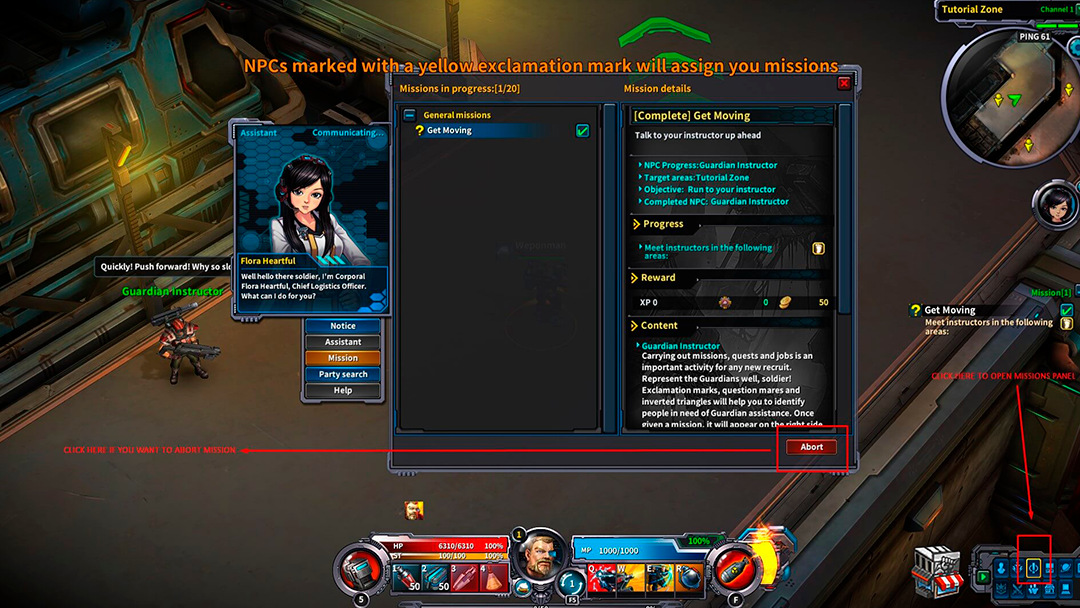Guides: Missions
25/10/2019 - 09:45
PvE missions or quests will guide your character’s progress in the game. Your faction NPC instructors will offer you missions for you to accept… or not!
Accepting and completing missions will reward you with Token, Cron and experience points (Exp.), so try to accept as many as you can, soldier!
Explore Titan and carry on each zone’s quests to gain the Exp. to complete each level and to improve your hero. More than 500 missions await you!
Types of missions
In CoT you will be assigned regular daily and weekly missions, and special missions like taking on dungeons, that imply combat activity. This article explains regular missions; for information on dungeon missions, check the Dungeons Guide.
As you explore Titan, complete missions, and gain experience, the missions will become more difficult to tackle.
How to accept a mission
To accept a mission, look for mission instructors and open the mission dialog window by left clicking on the NPC.
Mission instructors will explain the mission and its reward; click on the accept button o accept the mission.
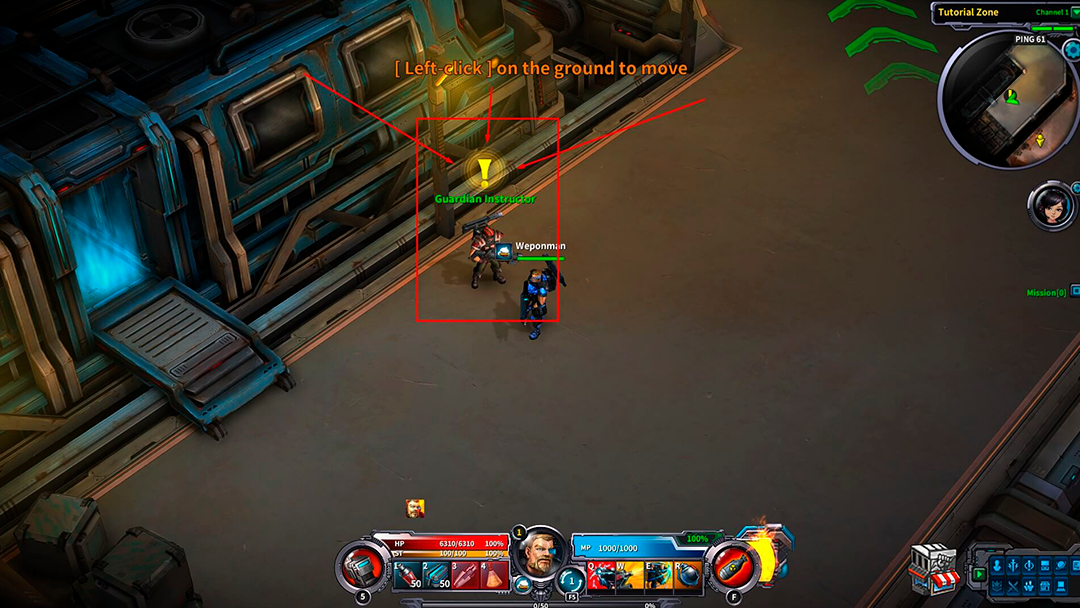
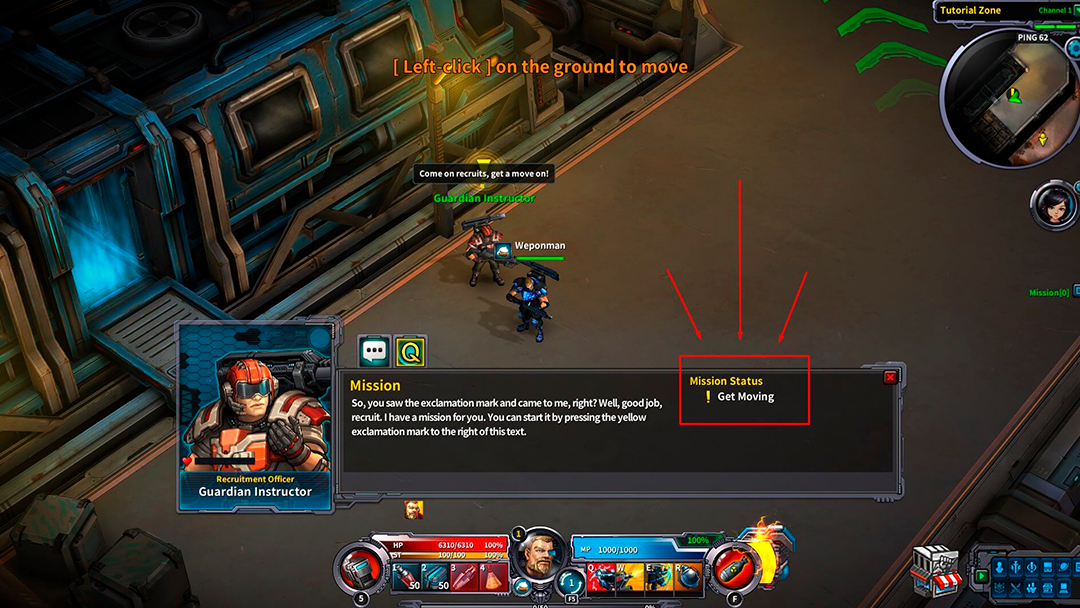
Mission list
Once a mission is accepted it will show at the mission list located under the mission assistant at the left of the screen.
At the mission list you’ll see all the missions you have accepted and their status.
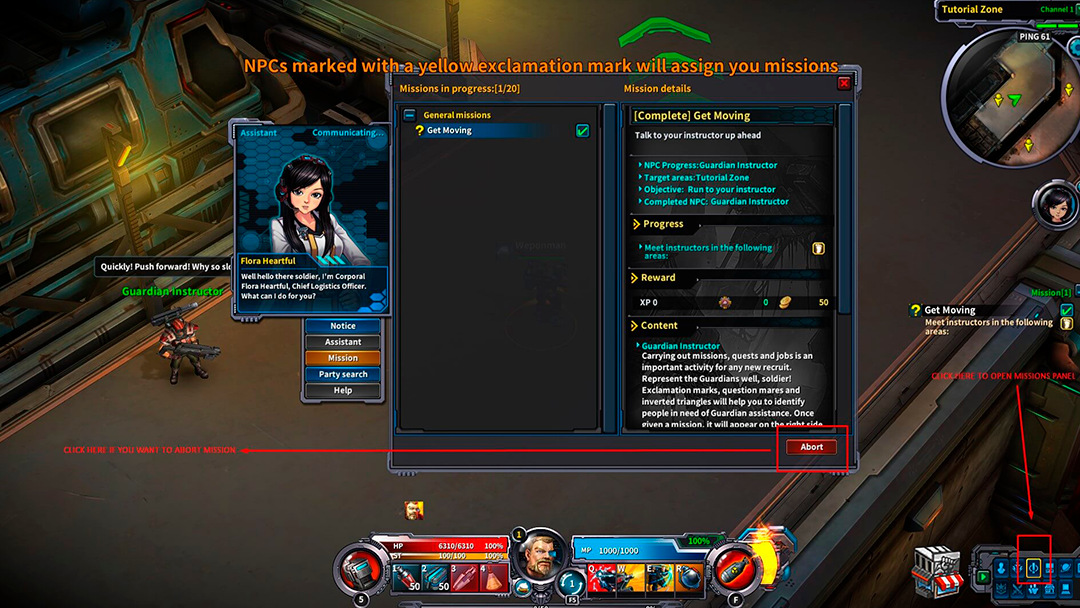
Mission completion
Once you have cleared a mission, go to the mission instructor and click on “Mission Status”. The reward window will appear; click on the complete button to complete the mission and earn your rewards.
When you complete a mission, it will be scratched out at the mission list.
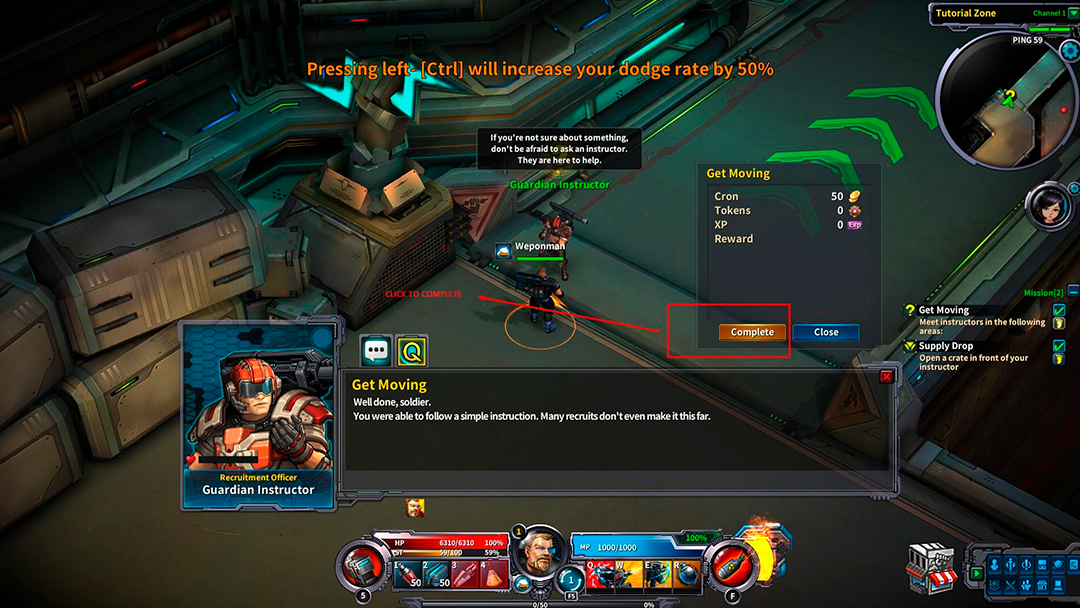
Footprint feature
If you find it hard to find your way to complete a mission, click on the Footprint icon at the Mission list.
Once footprint is activated, a yellow directional marker will surround your character and the arrows will point you the direction you should follow. Trust and follow the yellow arrow. It will guide your progress in the mission.
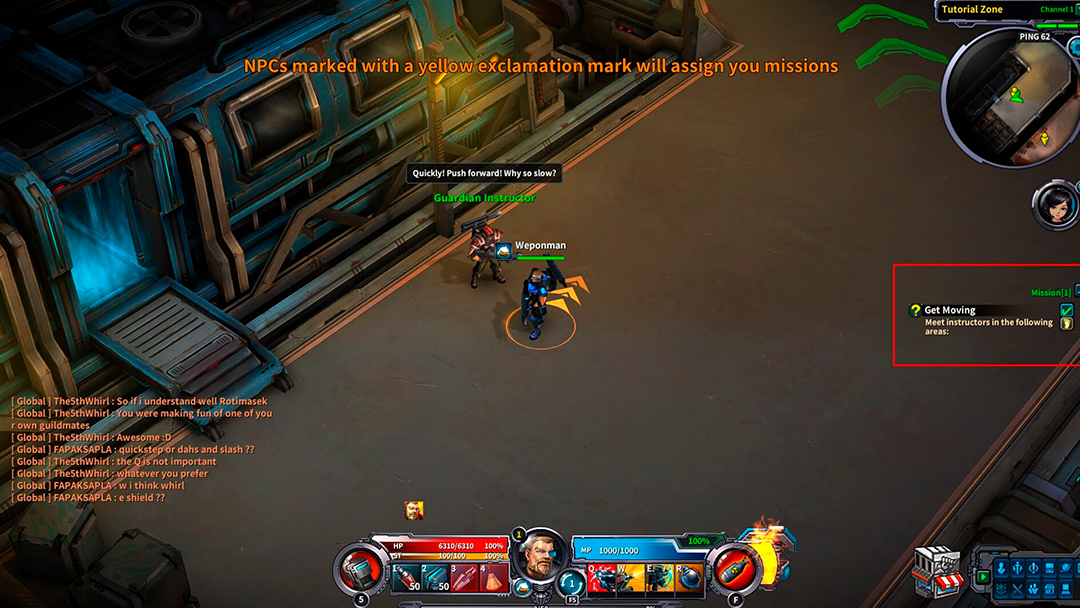
Mission window and mission assistant
In the mission window you can monitor your mission activity, check all the details of your missions, and manage party search activity.
There are 3 ways of opening the mission window:
- Click on the L key.
- Click on the corresponding icon at the bottom right UI menu.
- Click on the Mission Assistant icon, just under the radar.